🚀 Get Started: Download & Use Callio
1. How to Download Callio
| Step | Example |
|---|---|
|
Install TestFlight Open the App Store (TestFlight is like App Store, except it's for internal testers only) Click on this link, OR Open the App Store on your iPhone and search for TestFlight. Tap Get to install it. |
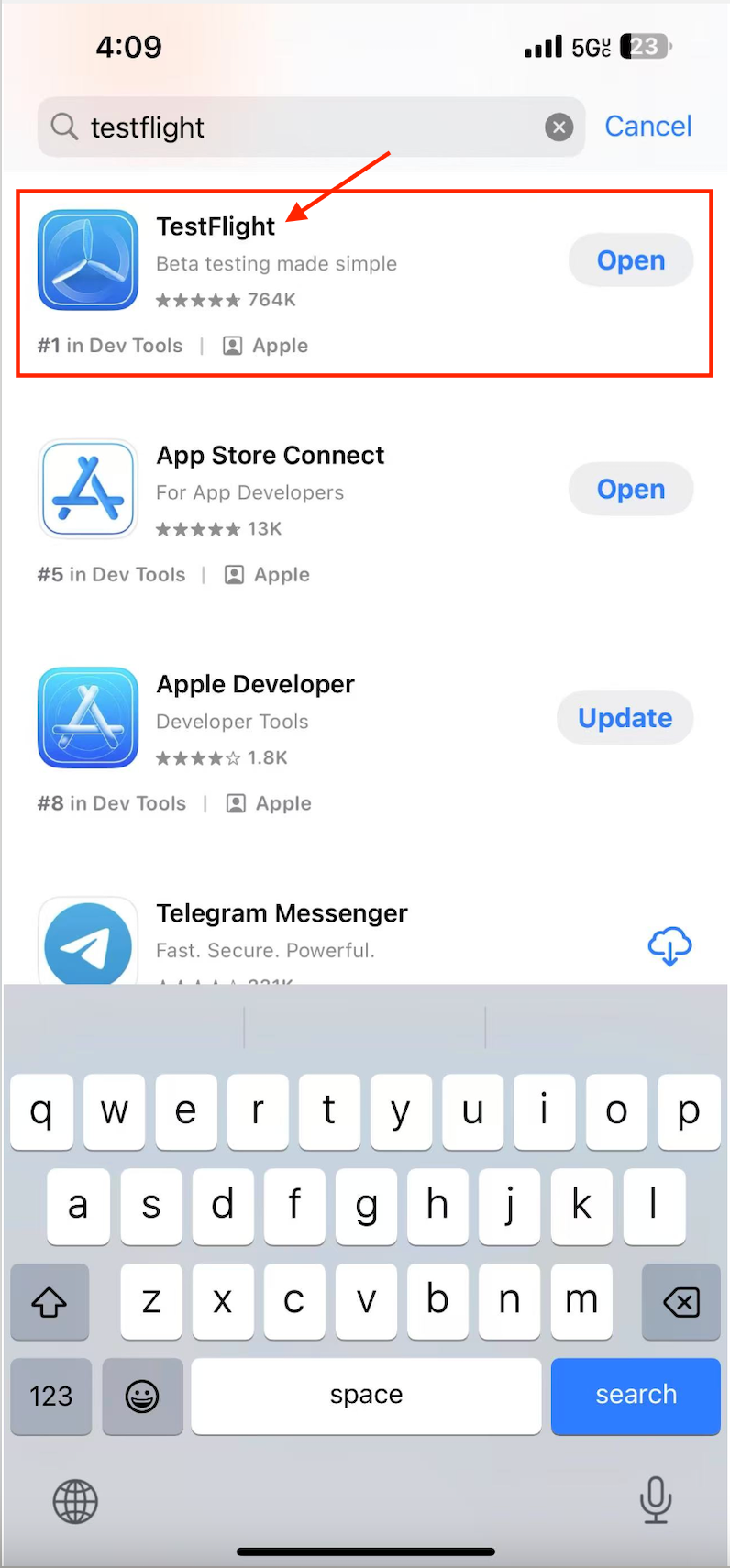 |
|
Download Callio in TestFlight After installing TestFlight, click on the 2nd link in this link, tap Get to install it. OR Open the Install button in the TestFlight app. search for the email from TestFlight with the link provided in your invitation email or message. This will open TestFlight and prompt you to accept the Callio beta. |
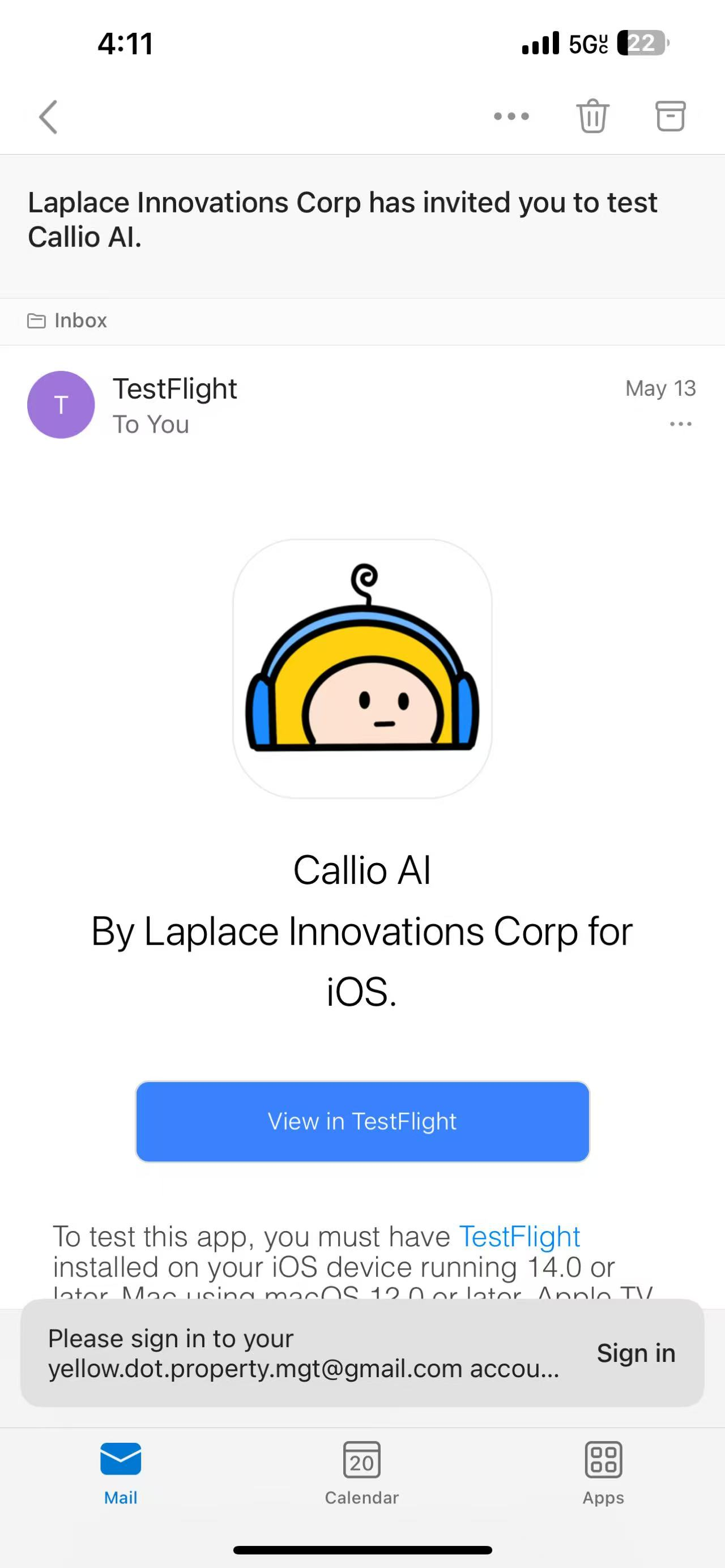 |
|
Install the App In TestFlight, tap Install next to Callio to download the app to your device. |
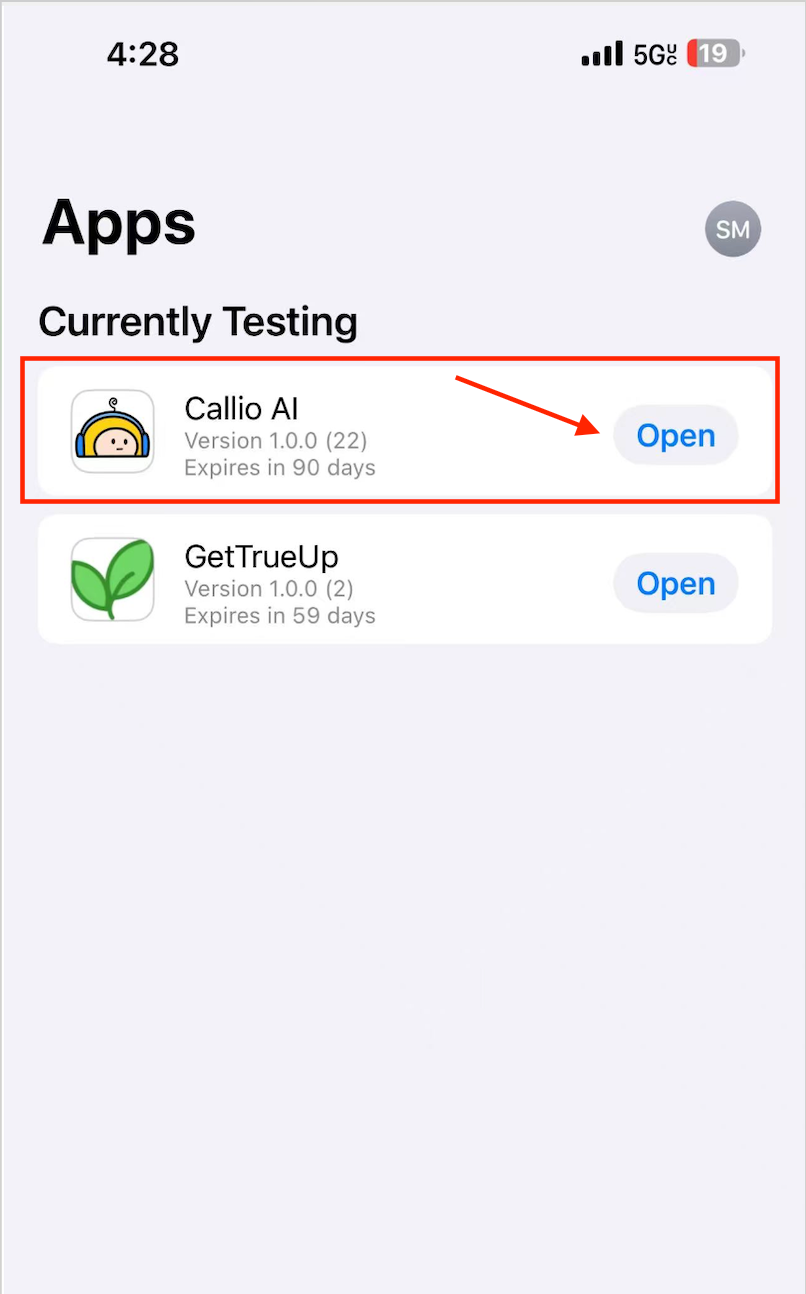 |
2. How to Use Callio
| Step | Example |
|---|---|
|
Login Use your email and the password we provide. If you don't know that yet, fill out this form - Callio Beta Onboarding This form will let us know the email you want to use, and which area code you'd like us to get you a phone number. Note: You may need to sign in to your Apple ID. |
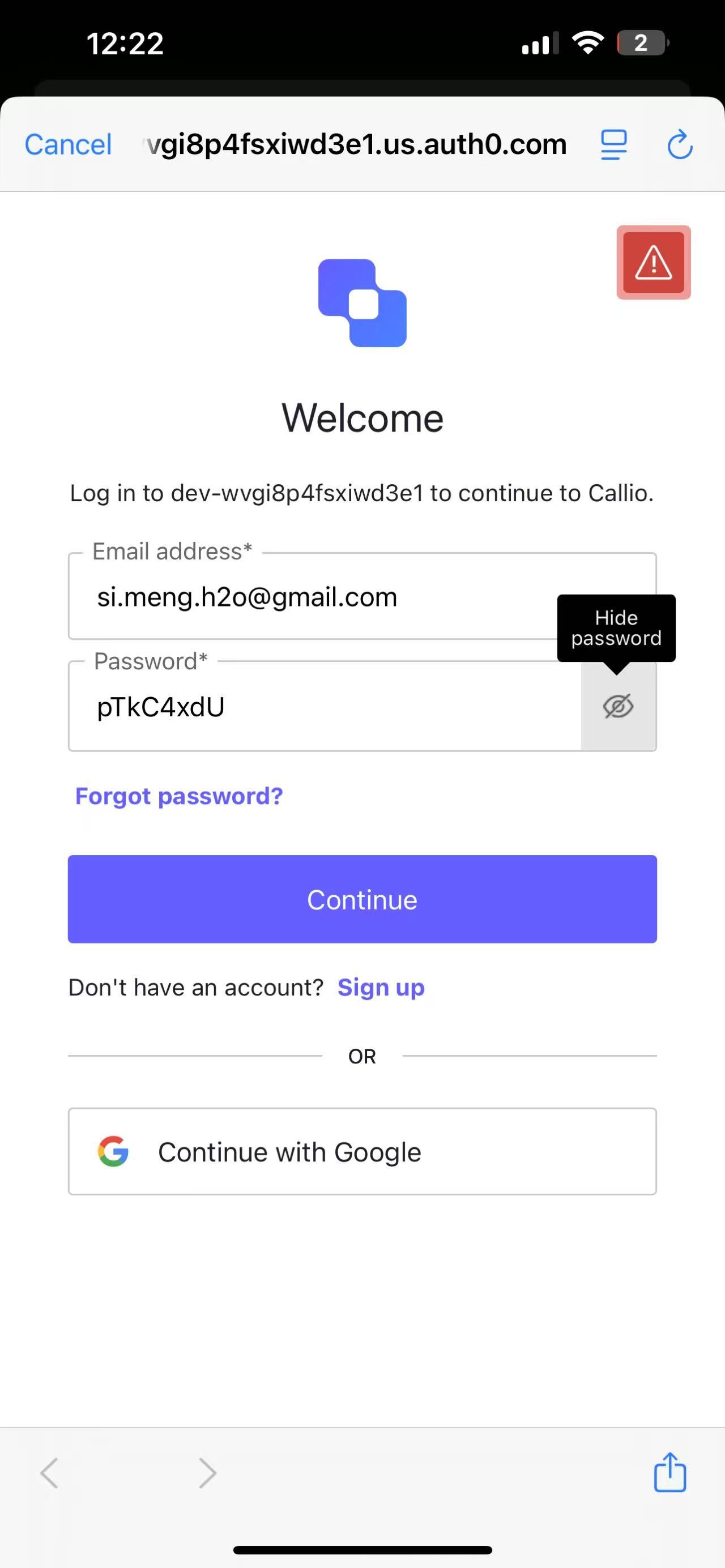 |
|
Confirm your assigned phone number Woohoo! Login to confirm your dedicated phone number. You'll be able to confirm that within Callio. |
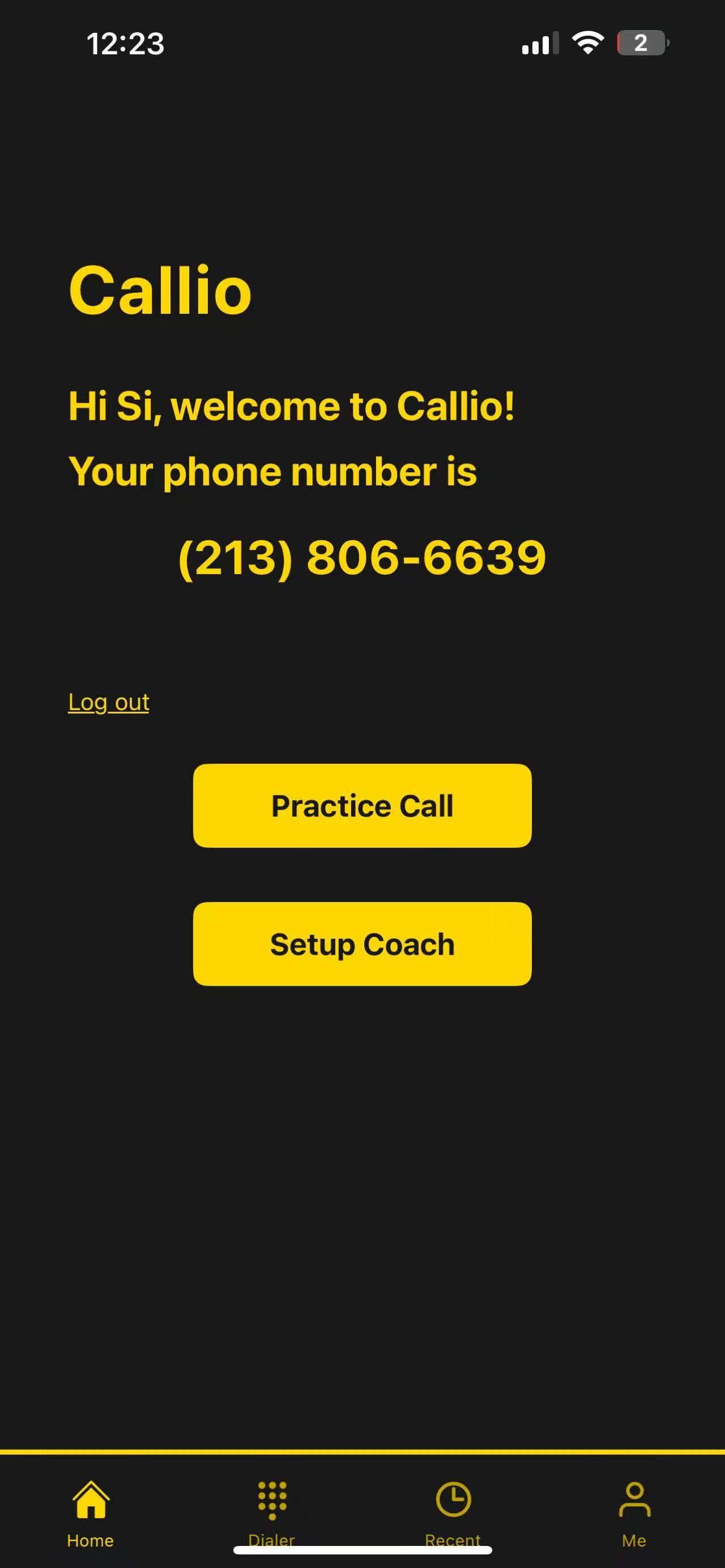 |
|
Setup your AI Coach On the Home page, click Setup Coach to tell us what product/service you're looking to sell, and what's your goal. |
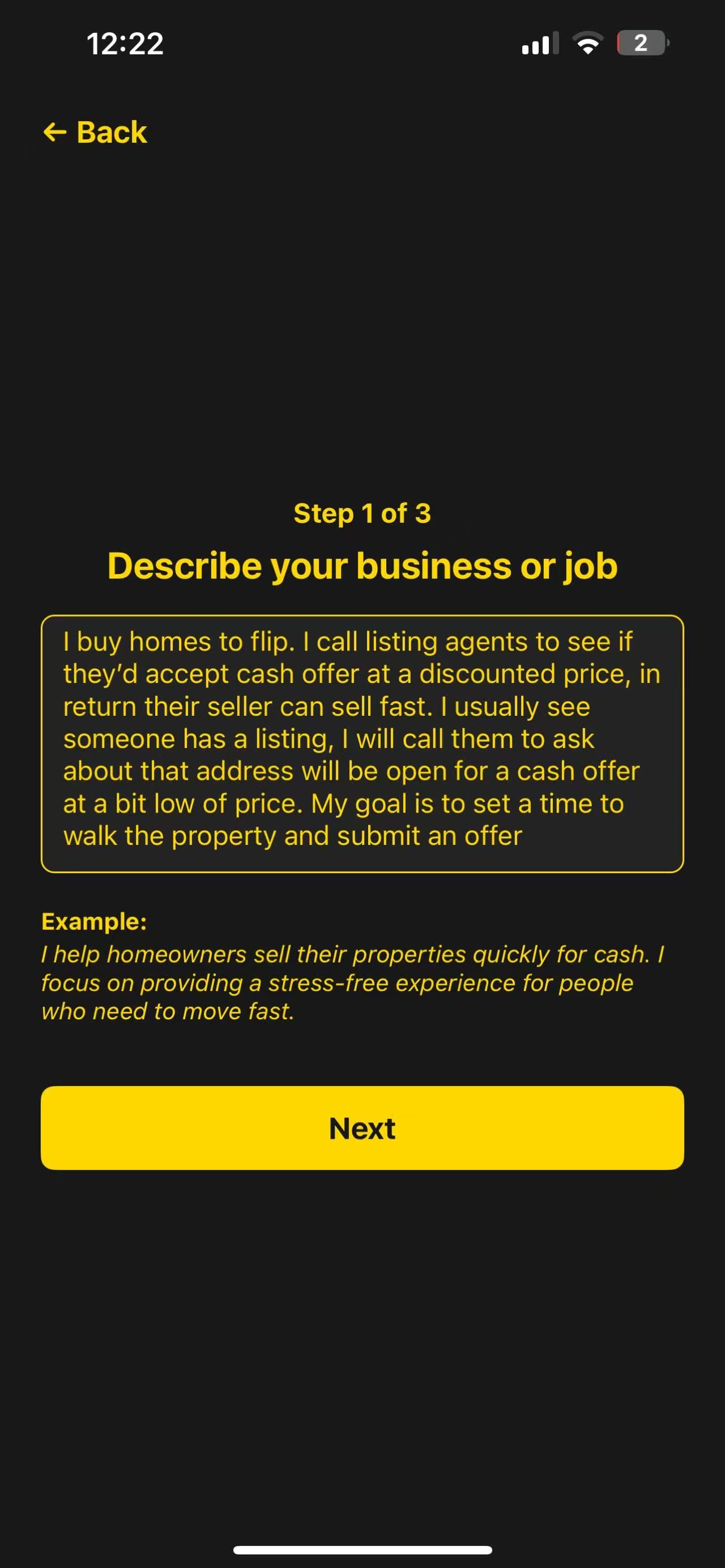 |
|
Practice Call On the Homepage, click Practice Call to practice talking to a simulated customer, using Callio. |
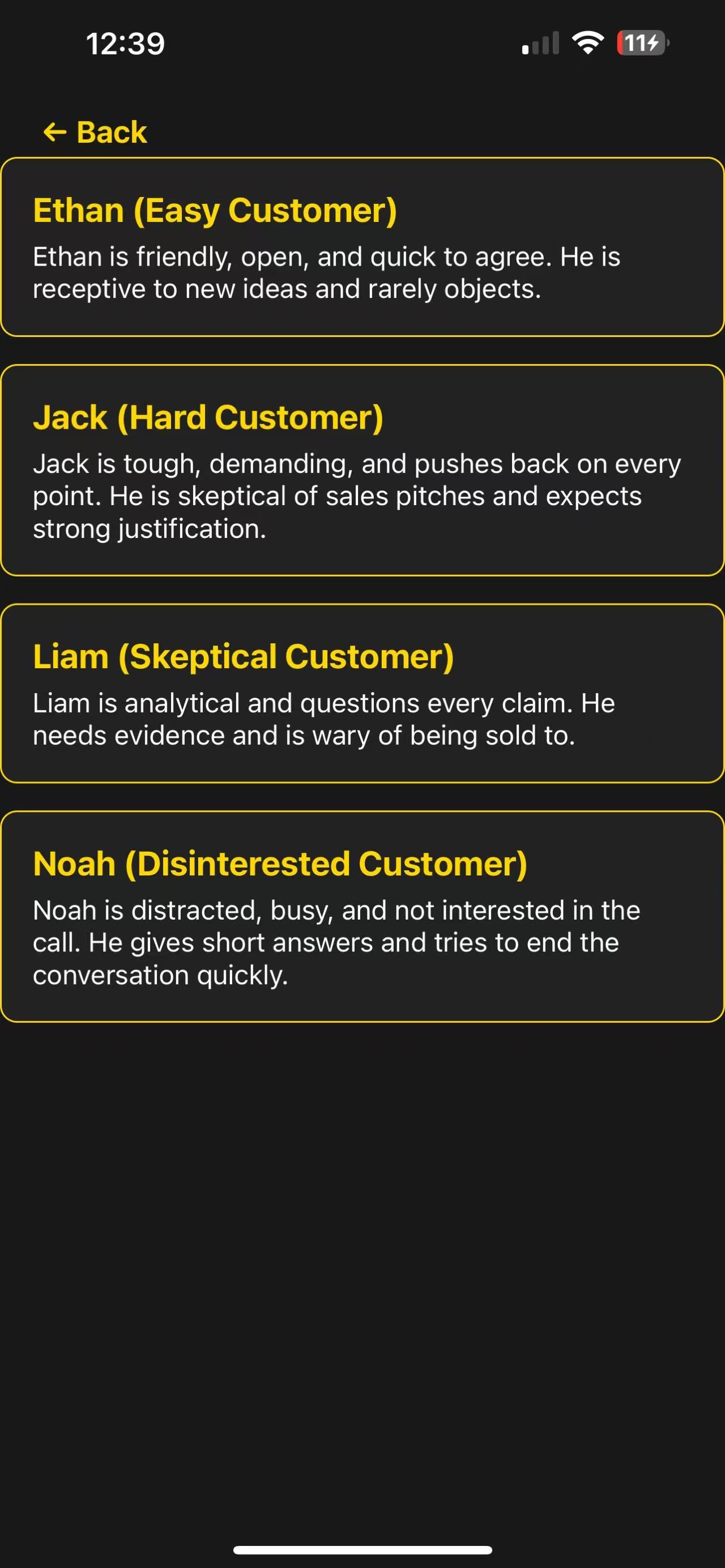 |
|
Make a Call Dial the number you wish to call. |
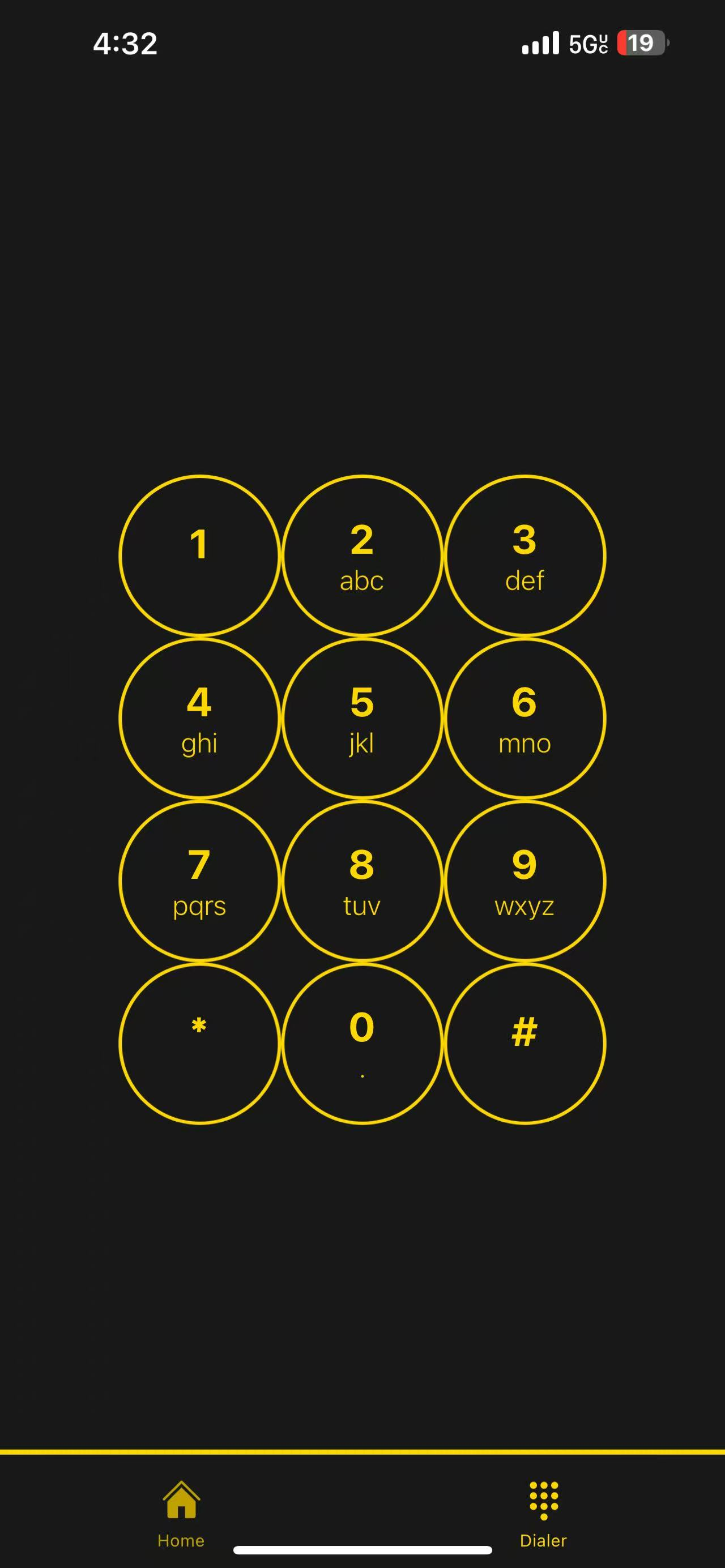 |
|
Enable Speakerphone Once connected, tap the Speaker button on your iPhone to activate speakerphone mode. | 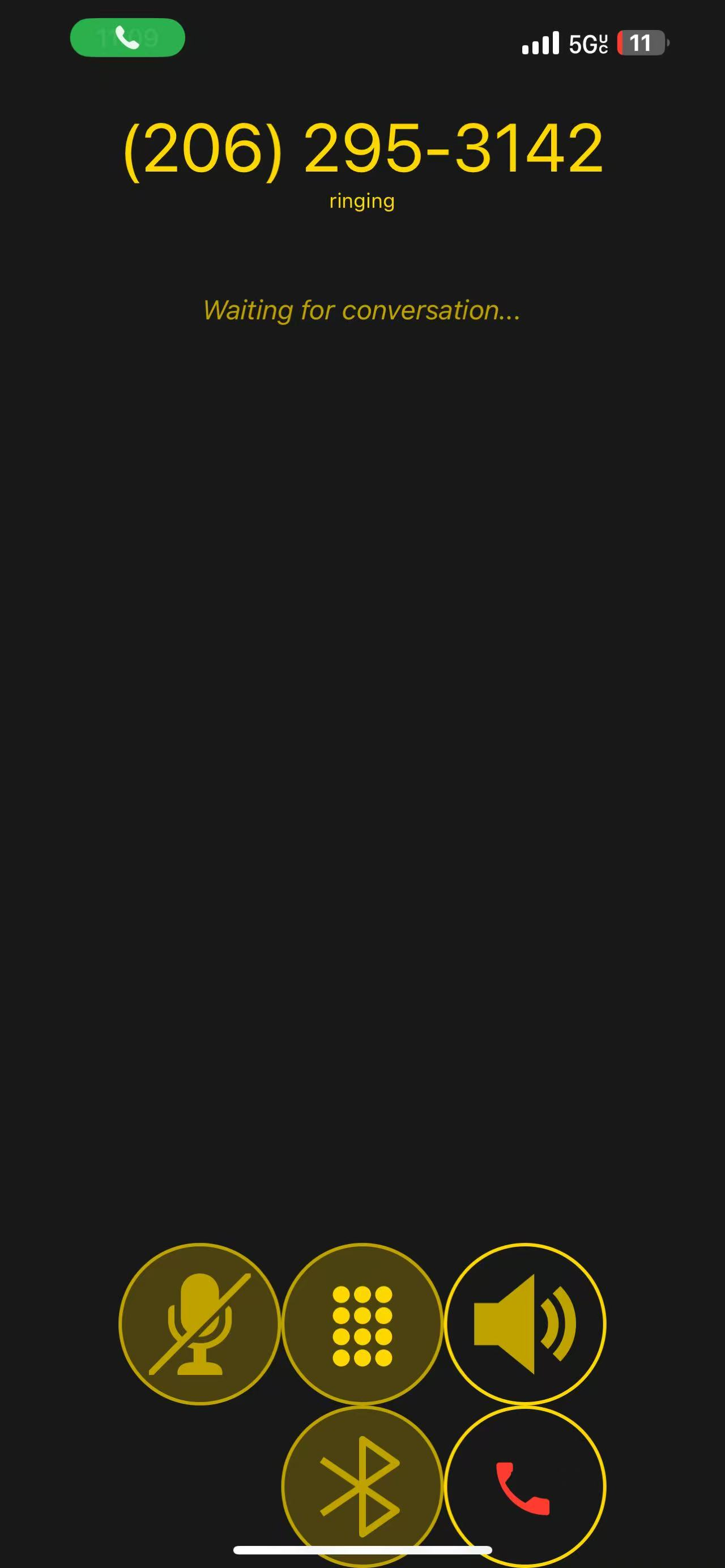 |
|
View Suggestions Callio will display real-time conversation suggestions on your screen to assist you during the call. |
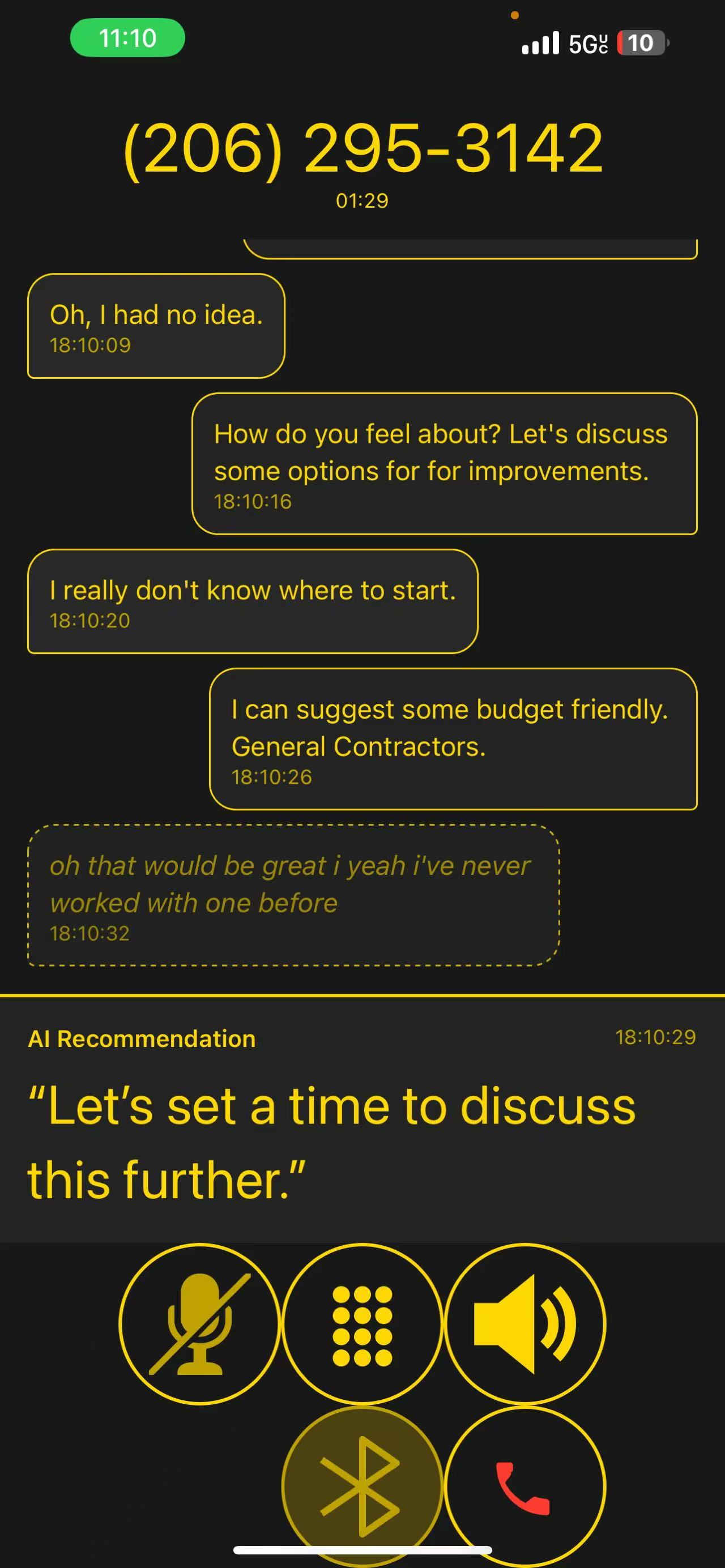 |
If you encounter any issues or have questions, please contact our support team at support@getcallio.com.